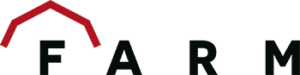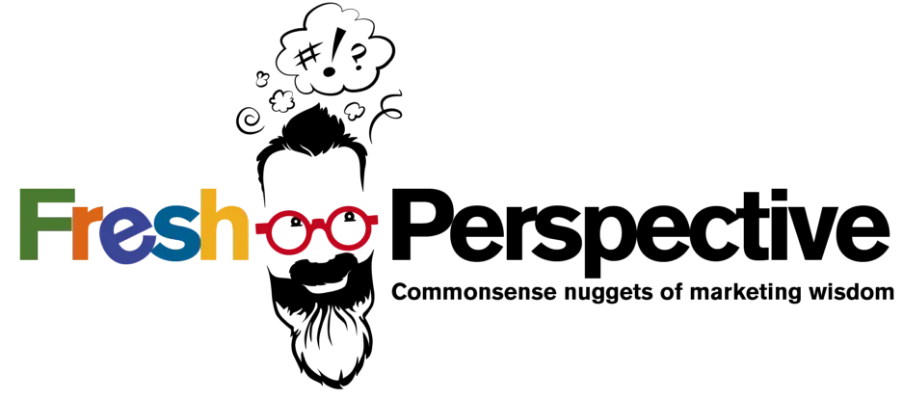Ten years ago, Google continued to transform the analytics game with its launch of Universal Analytics. Recognizing the user experience online spanned multiple devices, they created a way to follow the user and track their activity.
Now, after many years with Universal Analytics, it’s time for that version to retire, leaving us with the new and improved Google Analytics 4 (GA4).
But has it improved? What is actually changing?
GA4 vs. Universal Analytics
After the GA4 announcement, many users (myself included) wondered why the need for change. The current platform worked well, despite being a decade old. Personally, I thought it was change for the sake of change, like the early days of Facebook where it seemed the timeline would update on a whim.
But then it made sense. Universal Analytics came out at a time when privacy wasn’t the prominent topic of conversation that it is today. With new and continuous data privacy laws, things had to change—including Google Analytics.
Privacy wasn’t forgotten with Universal Analytics, but GA4 keeps it as its focus. Here’s what else you can expect with the analytics update.
Data model
The big change Google discusses with GA4 is the move to event-based tracking, compared to session-based tracking in Universal Analytics.
Think of it like this. A session measures the website interactions of a user. From the moment they arrive, everything they do is tracked as hits until they leave. These hits could refer to many things, including transactions, pageviews, and user-created events (such as specific button clicks, time spent on a page, etc.).
Now, every interaction on a site is counted as an event, whether it’s the start of a session, pageview, or a specific link click you want to measure.
Okay, but what does this mean in practice? GA4 separates these interactions and records them as events, so instead of viewing that data in the context of a session, you get a better picture of how users are interacting with your site, providing valuable insight into the user journey.
Every property comes with automatically collected events, including first_visit and session_start. In the setup process, you can choose your enhanced measurement options, which tracks events like pageviews, downloads, and form interactions.
For custom events, the process used to involve code directly on your site or creation in Google Tag Manager. This option allows you to specifically target actions you want to follow that are unique to your site, like page load, newsletter sign-up, email link clicks, and more.
Now, you can also create events directly in GA4. You choose from several pre-defined parameters including event_name, search_term, and page_title.
Which is the better option? That depends on what you want to know about users on your site. Google Tag Manager is the easiest option, especially when compared to code added directly to your site. It uses the GTM code you’ve already installed and drops in the specific information needed to make your tags trigger events.
If you’re not too familiar with Google Tag Manager, here’s a guide from Google that goes into more detail.
Finally, there’s the question of goals in GA4. Instead of creating goals based on events and destinations, you can mark which events you want to track directly as conversions. You can monitor 30 events as conversions.
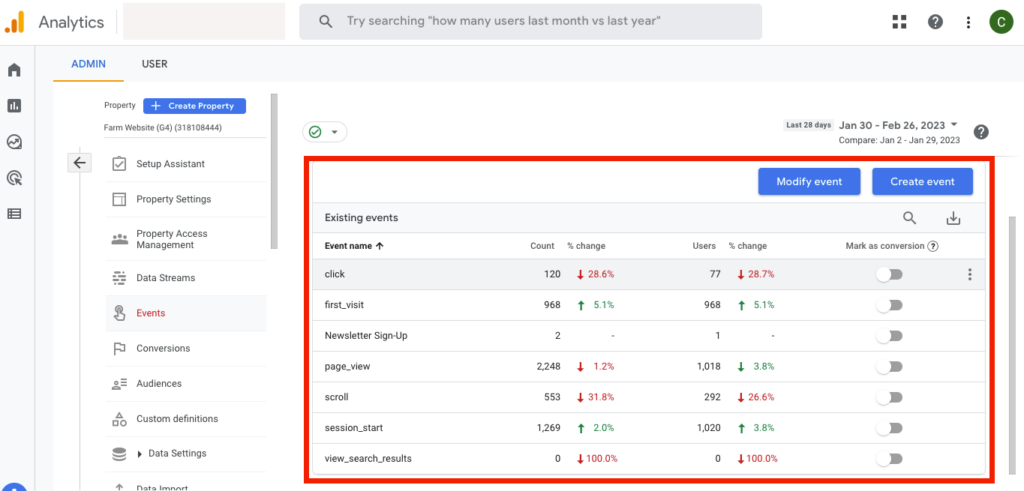
Updated analytics interface
The updated data model also brings a significant change to how the data is displayed. A simplified menu with five sections provides all you need for navigation in the new setup: Home, Reports, Explore, Advertising, and Configure.
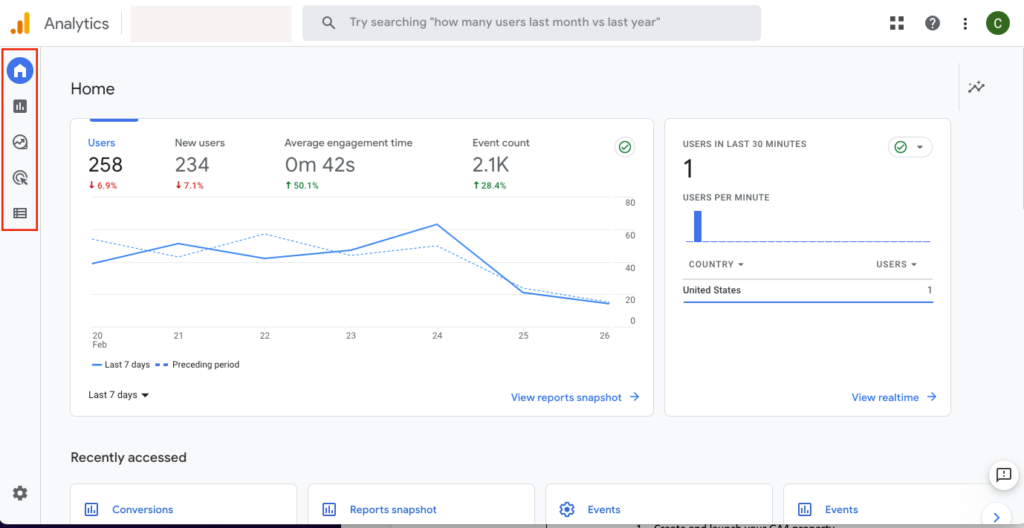
The reports provide a few standard data displays based on acquisition and engagement. This area has been streamlined from Universal Analytics, with a greater ability to build your own “explorations” under the Explore section in GA4.
Here’s a look at the Acquisition reports under Universal Analytics compared to GA4:
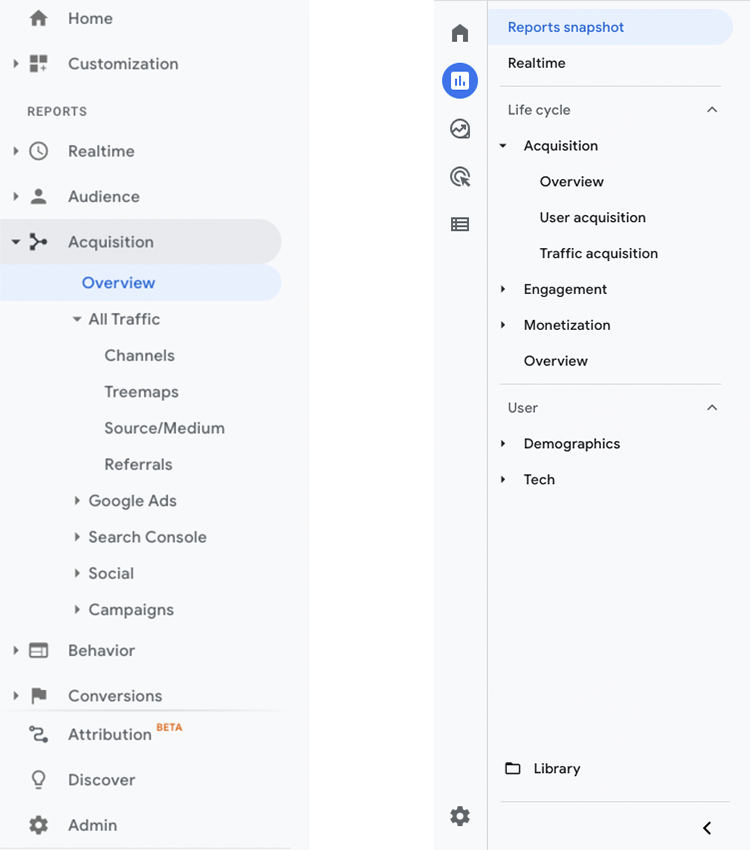
Time to ask the question: In the case of Google Analytics, is less more? Despite my initial hesitation, I can now say “yes.”
The simplified approach to reports is more user-friendly. Instead of throwing all of them at you, it becomes a choose your own adventure. If you’re looking for the fundamentals, here they are. When you need something more involved, you can build an exploration to match your request.
Without a doubt, the new user interface comes with a learning curve, but that doesn’t mean it’s bad. The earlier you set up your GA4 property, the more time you can practice in the system and build the reports you need, all while verifying the data against what’s being recorded in Universal Analytics.
Simplified GA4 views
Gone are the days of creating specific views in your property to filter out certain traffic. While internal filtering is still available to keep employees and developers from skewing the data, it’s now an option to configure within the Admin section of the property.
In the past, filtered views were created to exclude certain types of traffic or separate by subdomains. This way, if you had subdomains, you could look at their traffic specifically instead of separating them within the main view.
This may frustrate some of us as we adapt to one view, but simplicity isn’t all bad. Like the new interface, it means taking the time to adjust how we use Google Analytics.
Data retention
A more subtle but important change in GA4 is the data retention period. Data retention refers to the length of time the collected website data is stored. Right now, Universal Analytics keeps data for the lifetime of your website, meaning you have information available from the date you launched your Google Analytics account.
With GA4, the default storage time is two months. While this is not ideal for most marketers and businesses out there, you do have the option to extend it to 14 months. But that’s it.
Solutions for longer storage are available, including the Google-recommended BigQuery, its cloud-based data warehouse. Determining how you want to manage your data moving forward is one of the key migration steps.
What else is there to say about GA4 data retention? Quite a bit, so check out this post about what the change means and the available options.
Free GA4 training
This is just the tip of the iceberg with everything there is to know about GA4. Fortunately, Google offers training and certification through Skillshop for free. If you’re interested in learning more, check out the GA4 training. You can also view Google’s Analytics Help library for documents to guide you through every step of the process.
Making the transition to GA4
Now that you have an idea of what will be different and where to learn more, it’s time to think about your analytics migration. With Google starting to create GA4 properties for those who haven’t in March 2023, it’s time to get started.
1. Create your GA4 property
Go into the Admin section of your Universal Analytics account to create a new property (if one isn’t already made). You can either use the GA4 Set Up Assistant to walk you through the steps or select the blue button to Create Property. The former will copy all of your current settings into your new property.
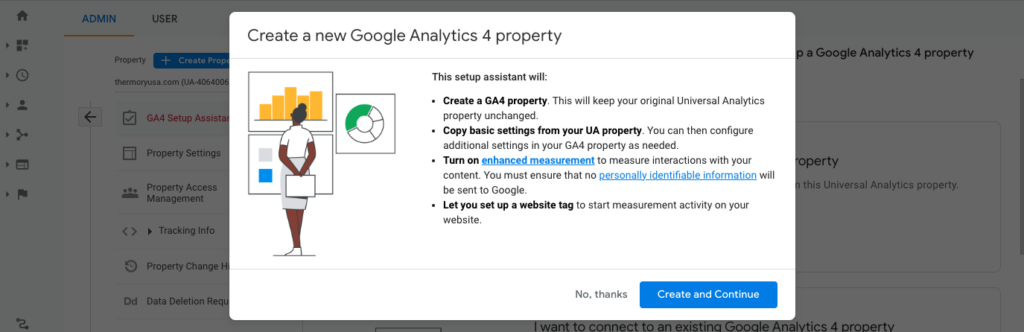
After you’ve created your new GA4 property, you can launch by adding the provided code to your website, or by creating a tag with the measurement ID in Google Tag Manager.
Once connected, check out the home screen of your property to make sure the setup is complete. If you don’t see the data immediately, don’t panic! It can take up to 24 hours for reporting to begin.
Need more assistance? Check out this guide from Google.
IMPORTANT: Under your property settings in Admin, go to Data Settings > Data Retention. This is where you can move from the automatic 2-month retention to 14 months.
2. Migrate your events and goals
Once everything is active, you’ll want to mirror what you’re measuring in Universal Analytics. If you’re using Google Tag Manager, you can edit your current tags from a Universal Analytics configuration to GA4. Preview your changes to make sure everything is working correctly.
If you plan to create events directly in GA4, you can use DebugView to see how everything is firing in real time during testing to adjust. Google explains more about debug mode and how to set it up in the Analytics Help center.
After your events are ready, mark the ones you previously viewed as goals as conversions. This way, you’re measuring the same elements across both properties.
Finally, once it’s all set up, verify that the information matches between Universal Analytics and GA4, and adjust where necessary.
3. Update your other connections
Google Analytics is a resource that helps power many other tools, including Google Ads, Google Search Console, Semrush, and more. Make a list of every platform that connects to analytics and update them with your new property information to keep everything up to date.
4. Determine your data retention plan
Now that everything is running smoothly, it’s time to consider the elephant in the room: what should you do with your data? Take time to explore your options and decide which is the best for you, whether it’s exporting and storing the data on your own server or placing it in a service like BigQuery. Or, maybe you’ll decide having 14 months of data is sufficient.
Looking for more insight into data retention options? We have a post for that.
We understand change is hard, so if you’re looking for some extra help or you have questions, reach out to us today!