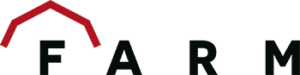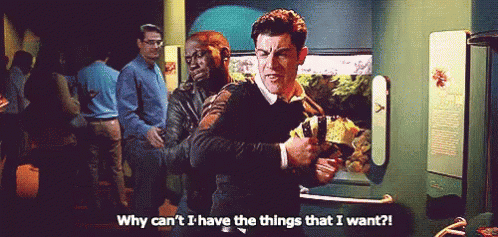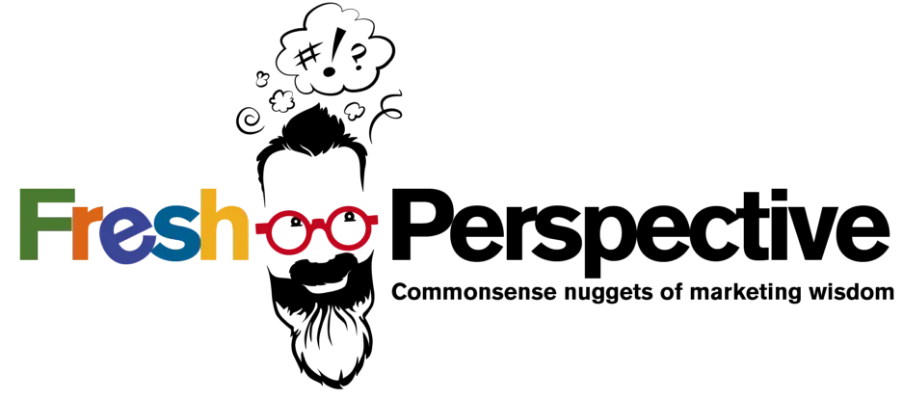In a nutshell: One final step remains before the migration to GA4 is complete: handling your Universal Analytics historical data. With the final Universal Analytics sunset approaching, makes sure you’re prepared.
Congratulations! If you’re reading this, you survived the switch from Universal Analytics to GA4. I’m proud of you. It wasn’t always easy, especially for the early adopters, but now we’re here, together ♥️.
If you’re still adjusting, I’ve written a few other articles that may help. Check out these links if you’re interested in more information about the migration, the data retention policy, or the updated metrics in GA4.
Today’s topic is focused on the beyond. We’ve set up our properties and, in most cases, our Universal Analytics properties are no longer collecting data. For some of us, that may mean you have more than a decade’s worth of data sitting there, waiting, while GA4 does all the work.
What do we do with our historical data in Universal Analytics?
Much to the dismay of all marketers (bold assumption, but I stand by it), your historical data can’t fold into GA4. The date you turned on your new property is the oldest data you have. Depending on when that happened for you, year-over-year assessments can prove challenging.
Okay, but why can’t my Universal Analytics data transfer to GA4?
This is frustrating, I know, but there’s a logical reason for it. Universal Analytics was an old-timer in the world of data collection. It was so behind the times that some countries wouldn’t even allow it to be used. This makes sense, seeing as it launched 15 years ago when the internet and world were much different places.
Google now understands that to grow it needs to prioritize privacy and examine how it collects data (like the looming threat of cookies going away). Changes include the ability to opt out of data collection and shorter data retention periods.
Basically, Universal Analytics is a square peg trying to fit into the round hole of GA4. The data collection and reporting are different, so you can’t combine data in a 1:1 way.
For example, let’s look at bounce rate (the classic). In Universal Analytics, it was when a user left your site without engaging. With GA4, bounce rate is the inverse of engagement rate. The focus on engagement means Google is using that lens, so if your site visitor didn’t complete an action on your site before leaving, they just bounced away.
So, how long do I have before my Universal Analytics data disappears?
After several vague announcements, Google officially announced we would lose access to Universal Analytics the week of July 1, 2024, during the final sunset.
What should you do about it? Knowing the end is nigh, here are my four suggested options for handling your Universal Analytics historical data.
1. Do nothing
This one isn’t as controversial as it seems. If you set up your GA4 property early in the process, you may have more than two years of data already in your system. While it’s not the robust history residing in Universal Analytics, it’s enough to get you by with your basic reporting.
If you only started collecting data this year, you can still choose to do nothing. Here I am, rocking the data boat. Chances are you’re regularly reporting, so you have records of previous performance elsewhere.
It’s okay to lean on that documentation and start fresh with GA4. It all comes down to your reporting structure and what’s important to your organization.
If you know you definitely need to retrieve some data, let’s move on to option two.
2. Export
Ah, the time-honored tradition of exporting your data and having a million confusingly named spreadsheets in your downloads folder. We’ve all done it; don’t act like you haven’t.
In this case, though, you aren’t just pulling a report for one-time use somewhere else, so you want to make sure everything is named appropriately and well organized so you can access this data when you need it.
Manually exporting your historical data can involve either local storage on your server or something cloud based. You can even export directly into Google Sheets to store reports there.
Having a clear understanding of what you will need is key. Going export-crazy, no matter where you save, can leave you with a lot of data to sort through to the point that you end up ignoring it anyway.
Start with a clear list of what you typically track and report out about, avoiding the appeal of Universal Analytics offerings, like Treemaps or Campaigns. Unsure what to pull in? I’ll come back to that.
In the meantime, if you plan to export, but want more control over what you get, let’s look behind curtain three.
3. Query
No, I am not referring to BigQuery (spoiler alert: It’s next). The option to query your data involves using a Google Dev tool (the same source where you build your UTMs).
The UA Query Explorer is a free resource that allows you to set specific parameters for what you want as far as date ranges and metrics, plus more advanced filtering. When you pull directly from Universal Analytics, you’re limited by two dimensions, which means you can be exporting a lot of different reports to condense into what you actually need.
Using the Google Query tool helps you narrow it down so in one try you get the report that covers it all. Depending on your experience, it may take some playing around to figure out how the configurations work and what you need, but if you’re willing to try, it can cut your export time and make the output more streamlined.
4. BigQuery
Alright, it’s time for the BigQ. Touted as one of the selling points for GA4, BigQuery is a cloud-based data warehouse where you can funnel all your Google Analytics data for free, up to a point. Once you cross the free threshold, there are fees based on how many lines of data.
The benefit of this option, especially if you won’t surpass the free mark, is the ability to put all your data together and visualize it. Not only can you set it up so your GA4 data is added automatically, but you can also import your Universal Analytics historical data.
With everything in one place, you can query the data (using SQL) to combine everything into the custom reports you need. From here, you can visualize your data in Looker Data Studio and overcome hurdles between the two properties.
You may have noticed a few hurdles there, though. For one, you still need to export your data, or find a service to funnel it over. Next, you must learn SQL so you can actually put everything together. Finally, you have to remember that the numbers between Universal Analytics and GA4 aren’t exact, so you may or may not have an accurate look at performance.
Is all that to say you shouldn’t use BigQuery? Not at all. For some organizations, it’s likely the absolutely right call and worth the investment, especially if you have a data team in place already speaking SQL. I just like to be clear in what is required.
Now the hardest decision lies before you: Which option should you choose? Think about the resources available to you, what kind of reporting is currently important to your organization, and how you want to grow. Even if you aren’t as data-involved now, you should consider a decision that also reflects where you want to grow.
For me, I think it’s a combination. I plan to export what we need for our clients, and then begin playing around in BigQuery. I like starting with the safe option that gives me what I need but leaving room to expand my skill set and provide better analysis for clients.
Bonus: What should you export from Universal Analytics?
This is another case-specific question, but since I’m here, I thought I’d cover what I believe are the cornerstones of what you need.
Date ranges
If you waited to set up GA4 and unless you have a specific reason to go back further, I’d recommend looking at January 2021 through June 30, 2023. If you had GA4 collecting data for all of 2023, you can probably focus on just 2021 – 2022.
Why? Because 2020 was a dumpster fire for most of us when it comes to analytics. Everything changed, so while it’s interesting to compare, it doesn’t really represent “normal” trends you could use. Going back further gives you more data, but unless you want to capture a certain year for a reason (business launch, new website, etc.), two years of historical data is sufficient.
My other timing suggestion is to do it quarterly. There’s a temptation to do it by month, which I feel, but in a situation like this, you don’t need to get as granular. Quarters provide trends to compare YOY and avoid the limited scope of monthly data.
Plus, if you pull through June 2023, it gives you a neat cutoff point for reporting.
Basic reports
Once you determine the when, it’s time for the what. There’s no shortage of reports in Universal Analytics to choose from, but here are the ones I’d call necessities if you want to look back:
- Channel acquisition – where your traffic came from
- Device category – how your site was accessed
- Top X pages – which pages received the most views
- Events – how users engaged with your site
An argument could be made for conversions, but depending on your setup, those numbers may be included in Events.
Advanced options
In addition to the ones previously listed, I’d expand to include the following:
- Conversions – what goals were met
- Top X landing pages – where traffic landed on your site
- Source/Medium – a detailed look into acquisition
These recommendations come from my own experience with reporting and what I typically pull from, plus what shows the most complete story. As a data lover, I don’t like thinking about everything I’m leaving behind, but I also don’t want to become a hoarder of information I’ll never use.
As always, I hope you found something helpful in my article. If you have questions, or would like guidance with any of this, contact us today. There’s nothing I love more than talking analytics.